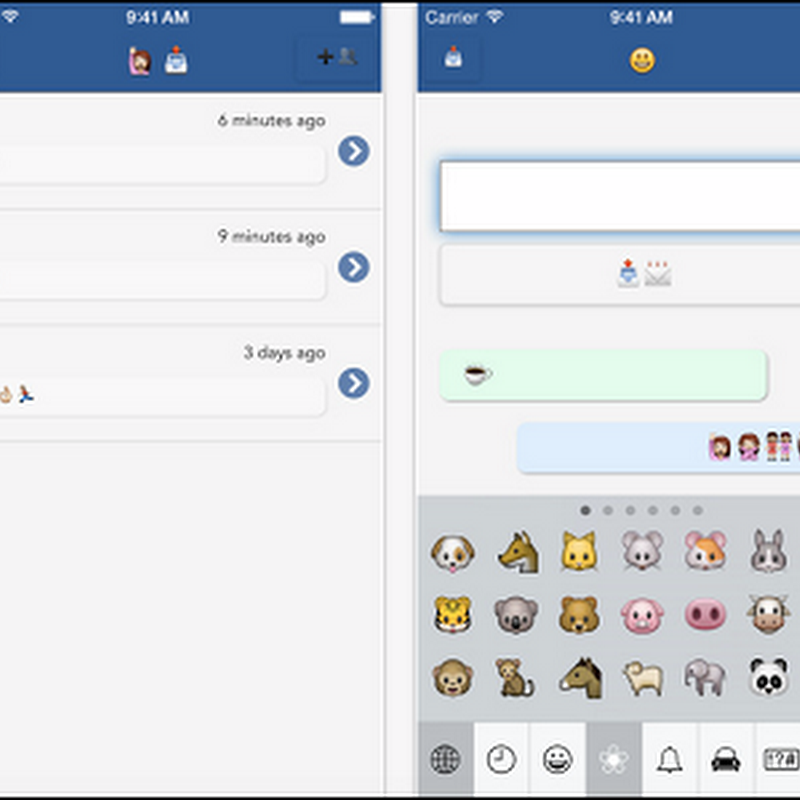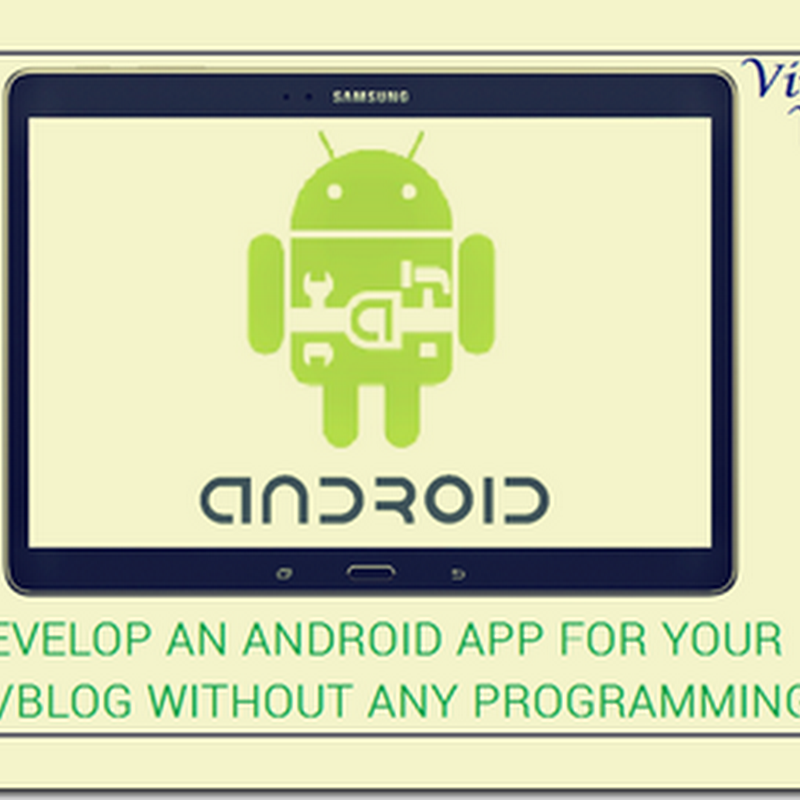WhatsApp Messenger is a cross-platform instant messaging subscription service for smartphones and selected featured phones that uses the internet for communication. In addition to text messaging, users can send each other a Phonebook contact as an attachment and Multiple Media Messages like images, video, and audio clips as well as their location using integrated mapping features.
OGWhatsApp is a modded (modified) version of the WhatsApp Messenger for Android that allows to use 2 numbers of WhatsApp in one device and that also without having root access to your device and they both work in one time and you will get other notifications too. It is available just for Android in APK (*.apk) format.
Features of OGWhatsApp are:-
· Use 2 mobile phone numbers in one device that is available only for one platform, that is, Android.
· Copy Contacts Status
· Take Backup of Data and Restore it
· Choose launcher icon and Notification Bar icon
· Preview images without saving it locally, that is, on Phone memory (Internal/External)
How to install OGWhatsApp:-
· Start WhatsApp Messenger
· Go to Settings
· Then Chat settings
· Touch Backup conversations (It will start backing up your messages and save it on the External SD card)
· Close WhatsApp Messenger
· Go to System Settings > Apps > WhatsApp >
· Touch Clear Data
· Close System Settings
· Open File Manager (You can also use ES File Explorer)
· Go to External SD card >
· Select WhatsApp and rename it as “OGWhatsApp”
· Now go to Download (or the location you have saved the downloaded APK of OGWhatsApp)
· Install it
· Open App Drawer and Launch OGWhatsApp
· Provide your number which you were using previously for the WhatsApp Messenger
· It will say that “Message backup found! Would you like to restore you message history from Backup?” You now choose “Restore”
· It will now ask you to provide your name and an optional profile photo. Assign your name and add profile photo according to your wish
· Touch on Next
· It will say “Welcome to OGWhatsApp!” Touch on Continue
· Now your OGWhatsApp number is set
· For the time being Close OGWhatsApp
· Open App Drawer and Launch WhatsApp
· Provide your number which you want for your WhatsApp Messenger
· It will say that “Message backup found! Would you like to restore you message history from Backup?” You now choose “Restore” You can also choose “No Thanks” as this is your other number
· It will now ask you to provide your name and an optional profile photo. Assign your name and add profile photo according to your wish
· Touch on Next
· It will say “Welcome to WhatsApp!” Now Touch on Continue
· Now your WhatsApp number is set
· Voila! Now you can now enjoy using two numbers in one device
Note:-
· Do not install OGWhatsApp before renaming the original WhatsApp folder.
· Do not provide any other number other than the number which you were previously using for WhatsApp
Download links:-