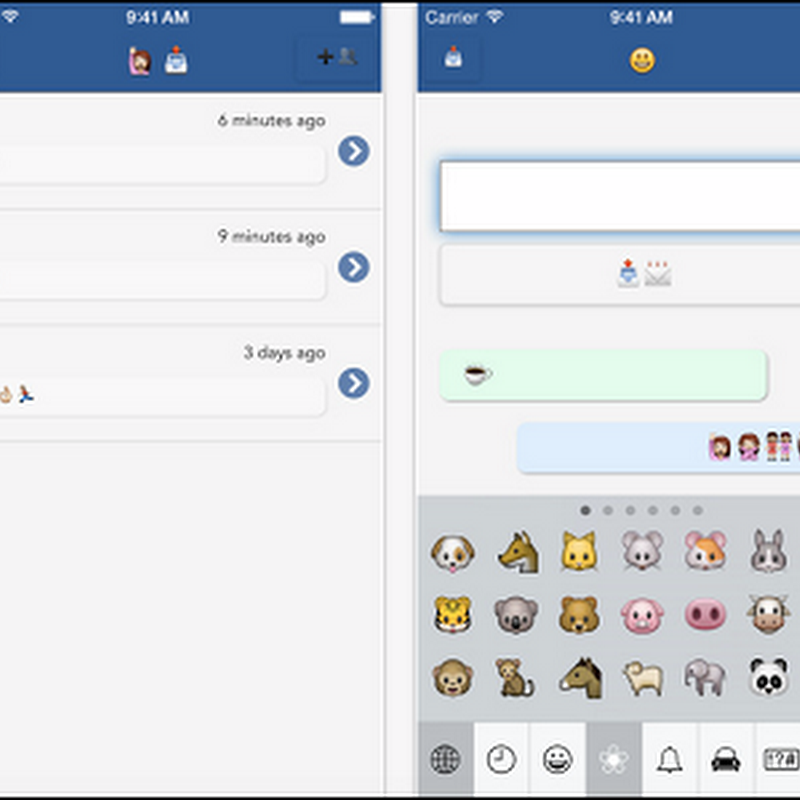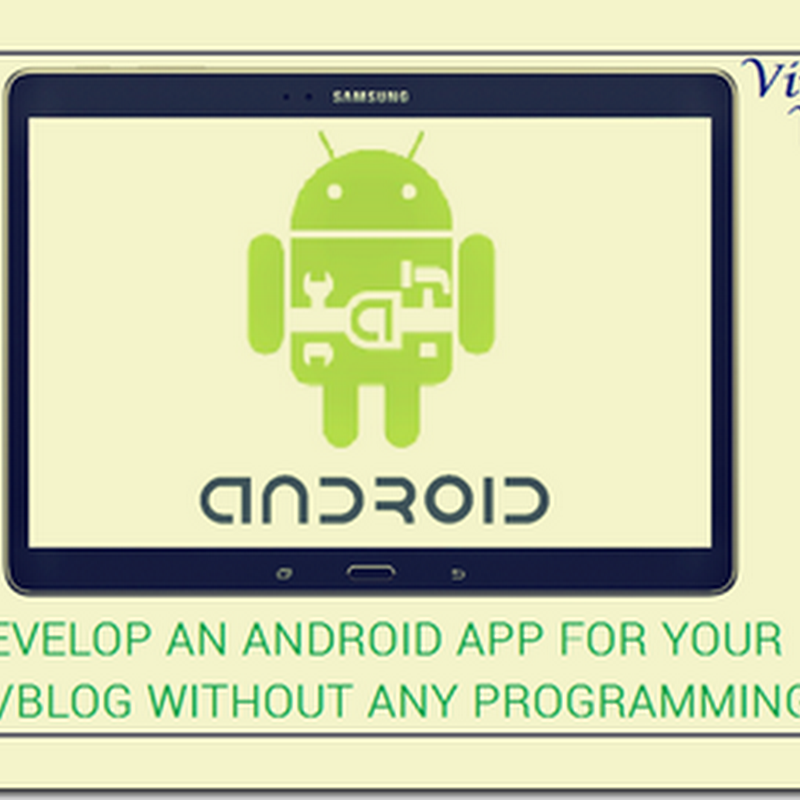CloudGOO, a newly launched
Android application offers a way for you to smush together all your cloud-based
file storage accounts to form one big cloud drive in the sky. That is, the app
aggregates your cloud drive accounts into one mobile interface, then uses that
space as if it were one drive for things like automatic uploads of photos,
videos, music, and documents.
The service is launched by
Berlin-based developer Jared Preston, who previously spent a few years in
Seattle working for Microsoft on the Windows Live platform.
He explains that unlike other
platforms, such as Jolicloud for example, which attempted to aggregate a
user’s web services under one roof, the idea with CloudGOO is not to have you navigate
between your drives or media spaces using the app. Instead, he says, “you
simply access and use your stuff, no matter where it is stored.”
“Theoretically, you could
just sign in as many Google Drives, Dropbox, etc., as you wanted, to create a
total space available for you to use. CloudGOO can then be set to ‘automatic
upload’ and would just utilize the space available,” says Preston. “You would
not have to worry about managing the space, just using it.”
Currently, the app supports
cloud services including,
To get started, you connect
your accounts, and the app tells you how much storage you have available on
each, and how much is already used in total. You can then fine-tune your
settings to specify which file types (e.g. photos, videos, documents, etc.) you
want to back up, and whether those files should be backed only over Wi-Fi.
You can also choose to let
CloudGOO decide which online destination to use for each upload, so it can
optimize your drive space utilization, or you can specify where each file type
should be stored on an individual basis.
A basic user interface lets
you access your content from the app, by tapping on big icons for photos,
music, videos, and documents. From there, you can view your files, quickly
share them on other social services or email, or copy them over to another
cloud storage account.
Support for offline access is
also available, and you can configure the cache size the app should use.
CloudGOO is currently a paid
download in Google Play
The nice thing about this app
is that it lets you easily take advantage of the free space online storage
space cloud providers give away, in hopes of hooking you into becoming a paying
user. For example, Google
Drive gives you up to
15 GB for free these days, while Dropbox offers another 2 GB of free space to start.
But until now, it’s not been
convenient to combine your accounts to maximize the free offerings Or else you have
somehow managed to sign up for accounts with all the providers, and now have no
idea where to go to find the files they’ve uploaded all over the web. CloudGOO
solves this problem and its worth the download.











.jpg)