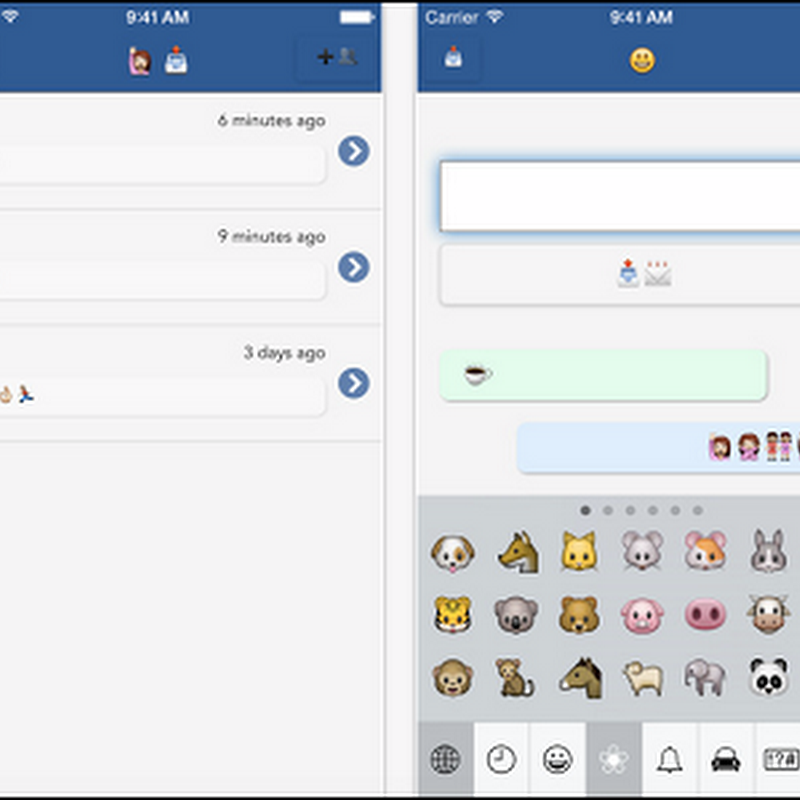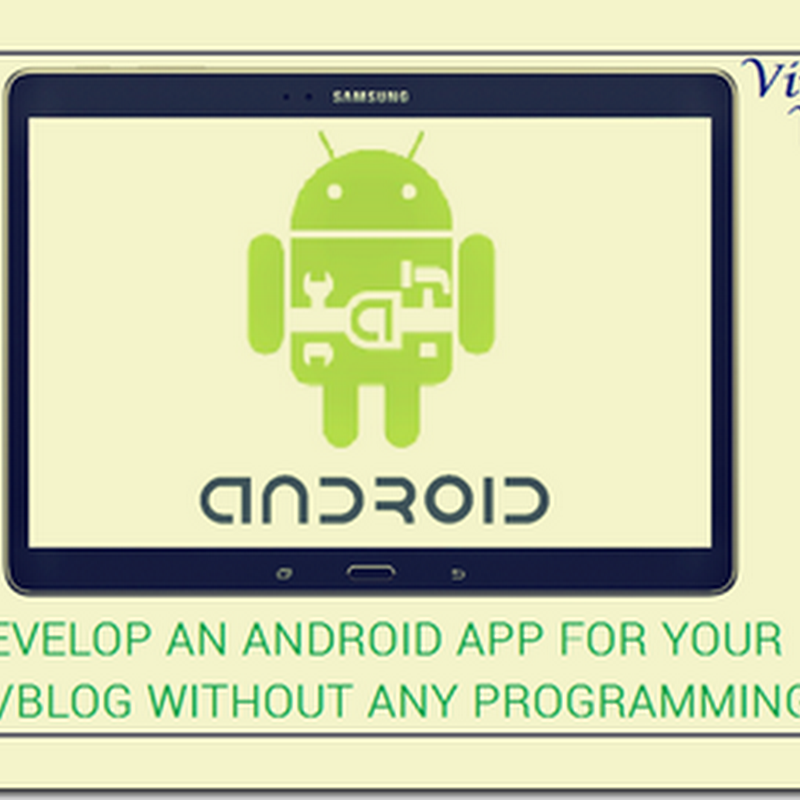Microsoft has started providing updates for its windows phone users worldwide with the update to 8.1. the most awaited feature was Cortana, a personal digital assistant just like Apple’s Siri and Google Now in Android. Cortana uses bing as its search engine and it replaces the bing app in Windows phone 8.1. Read more about Cortana here.
Nokia Asha smartphones (or feature phones) runs on a new Nokia Asha OS, an updated version of Nokia’s S40 platform. As it is a feature phone,and has just 64MB ram, it is impossible to use voice assistants like Cortana or Siri as they wont perform like they do in iOS and Windows Phone 8.1.
I have created an app that runs on almost all Nokia S40 phones, especially Asha 501. This is a simple app that opens the bing search page in the phone’s default browser(Nokia Browser) as Cortana is powered by Bing. This app can be used to search in Bing.com, nothing much. But, yeah, its really nice to see a Cortana logo in your home screen. Whoever takes your phone will surely be amazed to see A Cortana logo in the phone.
NB: THE MENTIONED APP IS SUCCESFULLY INSTALLED AND WORKED ON MY NOKIA ASHA 501 DUAL-SIM AND NOKIA 112. I WONT BE RESPONSIBLE IF ANY MISHAPPENINGS OCCUR TO YOUR PHONE. DOWNLOAD AT YOUR OWN RISK.
[INSTALL FACEBOOK IN LANDSCAPE MODE IN YOUR ASHA PHONE]
Steps To Install
- 1. Open the below icon with UC BROWSER(recommended) or OPERA 8
- 2. Press DOWNLOAD
- 3. Press SAVE (not OPEN)
- 4.Select a folder in your memory card or phone memory
- 5. Press OK
- 6. Make sure the download is full and close the browser
- 7. Navigate to the downloaded file (cortana_by_vivek_jar)
- 8. Long press on the file and RENAME it to (cortana_by_vivek.jar)
- 9.Now open the file, it will get installed.
- 10. Now open and enjoy.
- CREDITS: shinewap.mobi