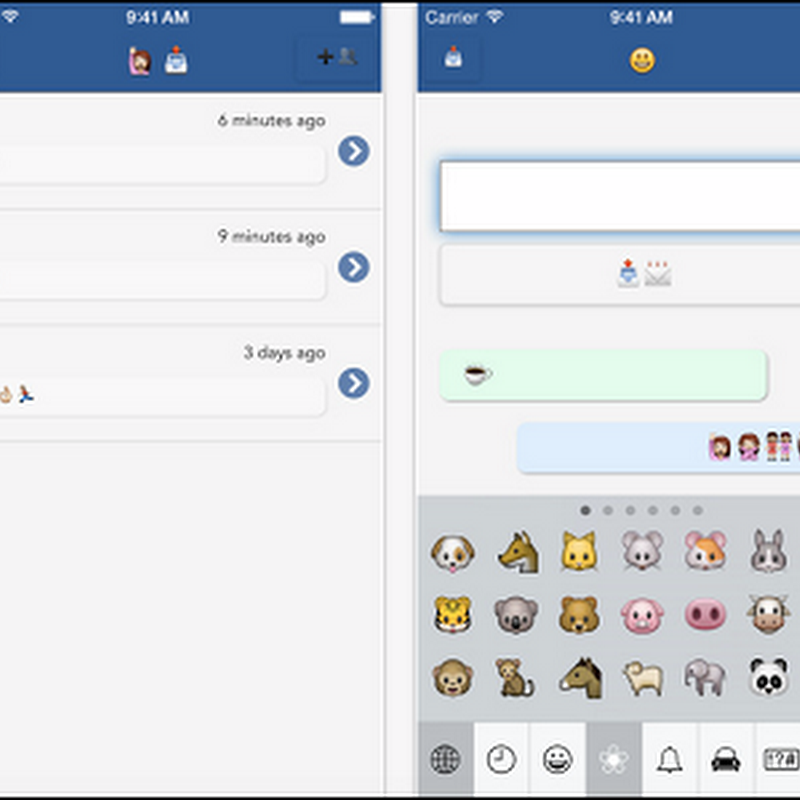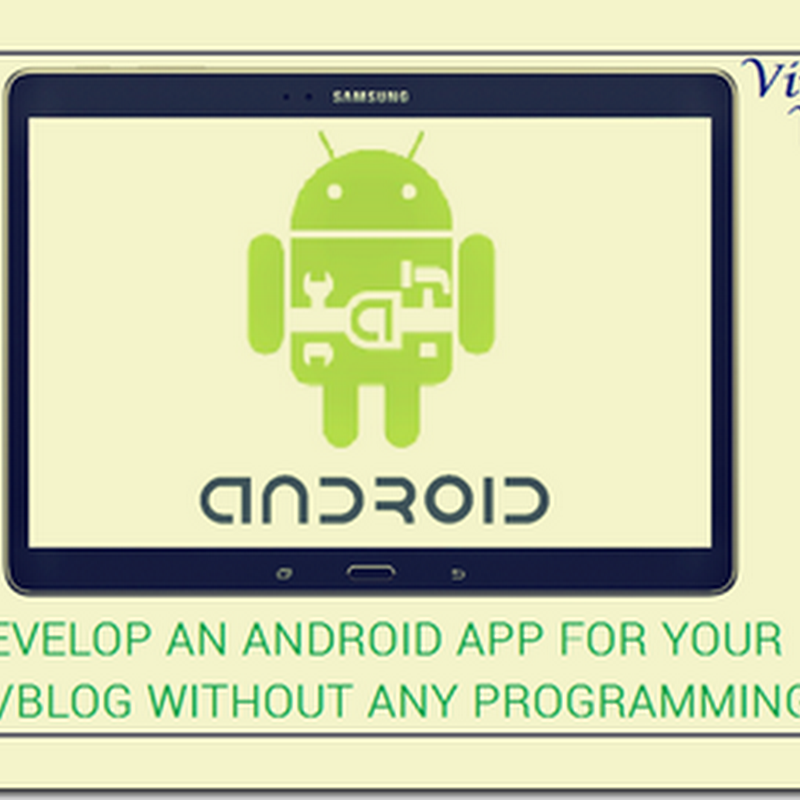Here are the top 5 Desktop Customization Softwares which
will make your Windows PC look changed:-
Fences
 Fence is a customization tool for windows. It is a desktop
organization tool used by millions of user worldwide. With Fences you can sort
your icons into organized clusters on your desktop which can be visible or
hidden. So they are easier on the eyes.Fences is best recommended for automatic
desktop organization. You can create your own tab with a category name and much
more…
Fence is a customization tool for windows. It is a desktop
organization tool used by millions of user worldwide. With Fences you can sort
your icons into organized clusters on your desktop which can be visible or
hidden. So they are easier on the eyes.Fences is best recommended for automatic
desktop organization. You can create your own tab with a category name and much
more… ObjectDock
Are you a Mac fan?
‘Dock’ in Mac OS, equivalent to ‘taskbar’ of windows is what Objectdock
is going to give you. You can just replace the windows taskbar with
Apple’s.Currently running programs are displayed in the program window. You may
feel like it really lacks a system tray but it’s available for you if you are
happy to pay $20 for the paid version.
RocketDock
 Similar to Objectdock, Rocketdock also is a Mac’s
taskbar. The dock can leave on any four
edges of your monitor and comes with more than 20 skins. More icons and widgets
can be downloaded from the app’s website. This is a fully customizable,
completely portable and runs greatly on slower computers.
Similar to Objectdock, Rocketdock also is a Mac’s
taskbar. The dock can leave on any four
edges of your monitor and comes with more than 20 skins. More icons and widgets
can be downloaded from the app’s website. This is a fully customizable,
completely portable and runs greatly on slower computers.
Tiles
Lessen the stress when you need to move from one application
to the next or to force close an application. Tiles is the easiest way to get
the job done. It has got an autohide feature so you don’t lose any monitor
space. You can drag any software, file or folder you use or open often into
this windows8-styled sidebarits size, location and behavior can also be customized.
So download this feature-rich sidebar and make your desktop organized.
Dexpot
 Dexpot allows you to create multiple desktops on your screen
in order to increase your work area by upto 20 times. You can switch between
the virtual desktops from the tray icon or via hotkey and each of these virtual
desktops are independent from each other. As a personal experience while I was
installing, this program installs many third party components which is not much
useful. It is better to pay attention during the setup.
Dexpot allows you to create multiple desktops on your screen
in order to increase your work area by upto 20 times. You can switch between
the virtual desktops from the tray icon or via hotkey and each of these virtual
desktops are independent from each other. As a personal experience while I was
installing, this program installs many third party components which is not much
useful. It is better to pay attention during the setup.